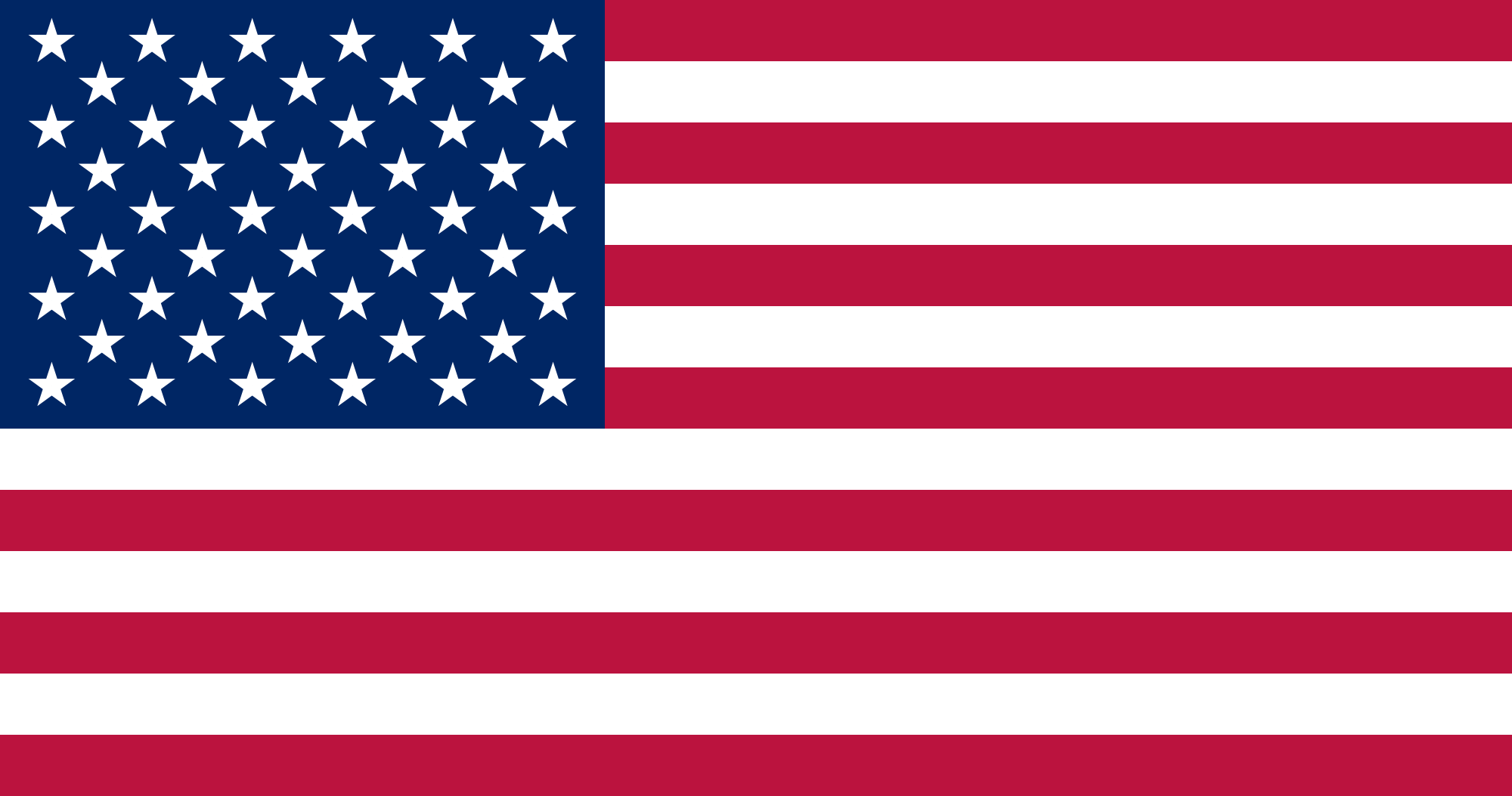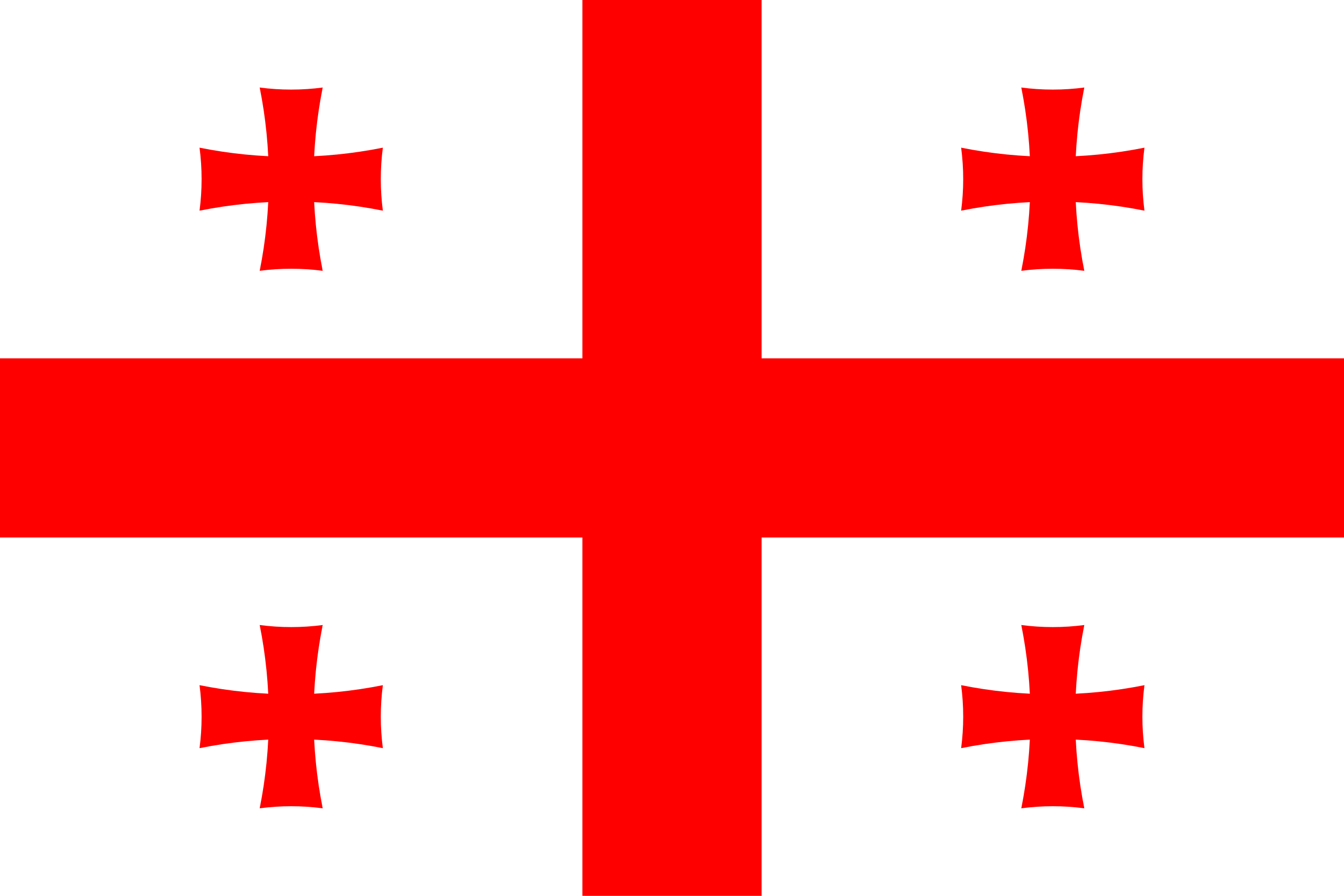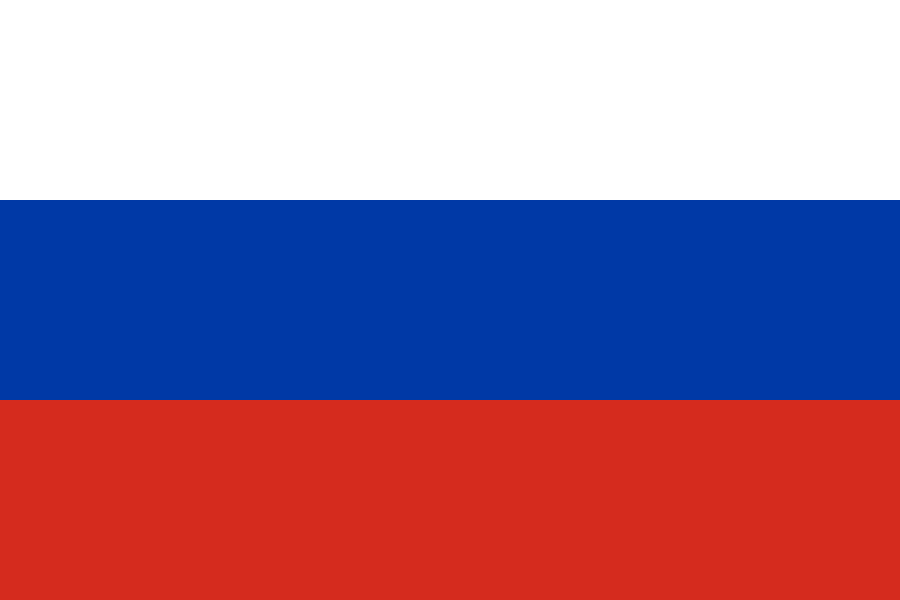AuctionGate Installation Guide
Get started in just a few simple steps
How to Install and Use AuctionGate
Installation on Google Chrome
Click the blue "Add to Chrome" button.
When the popup appears, click "Add extension."
After installation, the AG (AuctionGate) icon will appear in the top-right corner of your browser (on the extensions bar).
If you don't see the icon:
- Click the puzzle icon (🧩) in the top-right corner.
- Find AuctionGate in the list.
- Click the 📌 pin icon to keep it visible on your toolbar.
🚀 How to Start Using It
After installation, go to auctiongate.io
Log in to your account or sign up if you don't have one.
The extension will automatically connect to your AuctionGate account.
You can now use it to work with Copart and IAAI — view lots, check car history, and calculate total prices.
Need help? Contact our support team